App key features - a short guide.
Workouts logging
1.1 Starting a workout
To launch a workout, tap the "Start Workout" button on the Home screen. If you already have any training routines (workout templates), you can choose one to save time setting up exercises and other info. Also, you can start the workout directly from a routine or by repeating some previously performed workout.
1.2 Setting up exercises
Press the Add Exercises button to open the exercises list, find and select the exercises you want to add, and press a corresponding button. You can use exercises from the built-in database and create your own.
Once you add exercises to your workout, you can change their order, delete them, and replace them.
Tapping the exercise name opens its settings screen, where you can set rest times and tempo in working sets, assign an exercise to a superset, and see the history of performed sets.
Once you add exercises to your workout, you can change their order, delete them, and replace them.
Tapping the exercise name opens its settings screen, where you can set rest times and tempo in working sets, assign an exercise to a superset, and see the history of performed sets.
1.3 Data entry
Add the needed number of sets to each exercise. To delete a set, swipe the corresponding row in a table.
You can fill in the set parameters (weight, reps, etc.) here or on a separate screen. To open it, tap on a set number. On this screen, you can mark the set as a warm-up and specify additional information, such as RPE/RIR, heart rate, calories burned (for cardio exercises), and other parameters.
Mark the set by tapping the "Done" button or checking the check box. If you see gray numbers in the input fields of the set, you don't have to enter these values manually: when you mark this set as completed, the app will automatically fill in these numbers. Completing a set also starts a rest timer if needed.
You can fill in the set parameters (weight, reps, etc.) here or on a separate screen. To open it, tap on a set number. On this screen, you can mark the set as a warm-up and specify additional information, such as RPE/RIR, heart rate, calories burned (for cardio exercises), and other parameters.
Mark the set by tapping the "Done" button or checking the check box. If you see gray numbers in the input fields of the set, you don't have to enter these values manually: when you mark this set as completed, the app will automatically fill in these numbers. Completing a set also starts a rest timer if needed.
The "Previous" column data is tappable and fills the current set with the data from the set in the corresponding "previous" workout.
1.4 Notes and marks
To add a note to an exercise, tap the exercise menu icon and enter text. If the note is relevant for future workouts (for example, technique tips), you can pin it - in this case, it will appear as a note for this exercise in every workout. To delete a note, swipe it left.
In addition to notes, you can also leave quick pictograms for the next workout: increase/decrease load and the "attention" icon.
In addition to notes, you can also leave quick pictograms for the next workout: increase/decrease load and the "attention" icon.
1.5 Rest timer and metronome
During your workout, you can use a timer and a metronome.
If you set a rest time between sets and after an exercise, the timer will start automatically.
You can also set a tempo for your working sets. To have the metronome start automatically, you must enable the time under tension tracking. In this case, the option to start a set will appear as a corresponding icon. If you set a tempo for your working sets, the set will end automatically when you complete the target number of reps.
If you set a rest time between sets and after an exercise, the timer will start automatically.
You can also set a tempo for your working sets. To have the metronome start automatically, you must enable the time under tension tracking. In this case, the option to start a set will appear as a corresponding icon. If you set a tempo for your working sets, the set will end automatically when you complete the target number of reps.
1.6 Finishing the workout
Just tap the "Finish Workout" button.
Completed workouts appear on the "History" tab. There, you can also add information about past workouts and schedule future ones.
Speaking of past workouts: you can start a new workout using one of the previous ones as a template, without having to set up the exercises and other data.
Completed workouts appear on the "History" tab. There, you can also add information about past workouts and schedule future ones.
Speaking of past workouts: you can start a new workout using one of the previous ones as a template, without having to set up the exercises and other data.
1.7 Past and future workouts
You can record past and schedule future workouts.
Routines and programs
2.1 Routine is a template, program is a plan
A routine is a workout template. The main idea is to save time and avoid creating a workout from scratch each time. A routine typically contains a list of exercises and instructions on the number of sets for each exercise, the range of repetitions in each set, and other additional parameters, such as the rest time between sets and exercises.
Several workout routines and information on their rotation make up a training program. Typically, each program contains several routines that change every few weeks. Also, a program can include phases.
Building a routine is similar to filling out a workout from scratch, so we'll refer you to that section.
Several workout routines and information on their rotation make up a training program. Typically, each program contains several routines that change every few weeks. Also, a program can include phases.
Building a routine is similar to filling out a workout from scratch, so we'll refer you to that section.
2.2 Organization, sharing and copying
To prevent the Routines screen from being cluttered, you can organize them using folders and move routines between them.
You can easily share a routine, program, or folder with someone: select the "Share" option from the menu and send the link or show the QR code.
In some cases, it's convenient to make a copy of the routine - for example, when you want to create a new routine based on an existing one.
You can easily share a routine, program, or folder with someone: select the "Share" option from the menu and send the link or show the QR code.
In some cases, it's convenient to make a copy of the routine - for example, when you want to create a new routine based on an existing one.
Exercises library
3.1 Finding exercises
You can search exercises by name, target muscle groups, and equipment. The library contains over 400 exercises, and you can create your own.
3.2 Exercise history and information
Each exercise has a set of indicators to help track your progress, such as 1RM, tempo, total weight lifted, and more. They appear on the "History" tab as graphs, along with a history of completed sets. You can pin exercises to the main screen, providing quick access to the primary performance indicator and including them in your progress report.
The second tab is the "Information" tab, where you can customize the exercise - its name and image, parameters (such as weight and reps, or time and distance), and other properties.
The second tab is the "Information" tab, where you can customize the exercise - its name and image, parameters (such as weight and reps, or time and distance), and other properties.
Everything is quite transparent, but just in case, here are examples of parameters and exercises they describe:
Weight & Reps: Barbell Squats, Machine Leg Extensions
Time & Distance: Running, Rowing
Reps only: Push-Ups, Box Jumps, Crunches, Rope Climbs
Time only: Plank, Rope Jumping, 100-meter Run, Battle Ropes
Weight & Time: Farmers Holds, Weighted Plank
Weight & Distance: Farmers Walk, Sled
Reps & Time: Burpees, Tire Flipping
Additionally, an exercise may have modifiers that help calculate the correct metrics, such as training volume or one-repetition maximum. The presence of such properties affects the values entered in the parameter fields. These properties and their meanings are listed below.
Weight x 2
Let's imagine that you've performed a set of shoulder presses - 10 reps with 50 lb dumbbells. The most common and intuitive way to write it down is "50 lbs x 10 reps", and we suggest using this way. But actually, you've lifted 100 pounds in each rep - 50 pounds in each hand. The Weight x 2 property indicates this.
Unilateral
Let's imagine you've performed a set of lunges - 12 reps for each leg with a 120 lbs barbell. You can write it down as 120 lbs x 12, and we suggest using it this way. But in total, you made 24 reps, 12 on each leg. "Unilateral" feature is used to indicate this.
If you prefer to record the total number of reps in a set (24 in the example above), do not mark an exercise as unilateral.
Bodyweight
This property applies to exercises that use nearly 100% of the body weight as resistance, such as Pull-Ups or Dips.
Let's imagine that you've performed a set of pull-ups: 10 reps with additional weight (a 16 kg kettlebell). Obviously, the primary resistance isn't the kettlebell, but your body weight - this is where the "Bodyweight" feature comes in.
For Time
Use this switch to specify that the shortest time is the best.
Weight & Reps: Barbell Squats, Machine Leg Extensions
Time & Distance: Running, Rowing
Reps only: Push-Ups, Box Jumps, Crunches, Rope Climbs
Time only: Plank, Rope Jumping, 100-meter Run, Battle Ropes
Weight & Time: Farmers Holds, Weighted Plank
Weight & Distance: Farmers Walk, Sled
Reps & Time: Burpees, Tire Flipping
Additionally, an exercise may have modifiers that help calculate the correct metrics, such as training volume or one-repetition maximum. The presence of such properties affects the values entered in the parameter fields. These properties and their meanings are listed below.
Weight x 2
Let's imagine that you've performed a set of shoulder presses - 10 reps with 50 lb dumbbells. The most common and intuitive way to write it down is "50 lbs x 10 reps", and we suggest using this way. But actually, you've lifted 100 pounds in each rep - 50 pounds in each hand. The Weight x 2 property indicates this.
Unilateral
Let's imagine you've performed a set of lunges - 12 reps for each leg with a 120 lbs barbell. You can write it down as 120 lbs x 12, and we suggest using it this way. But in total, you made 24 reps, 12 on each leg. "Unilateral" feature is used to indicate this.
If you prefer to record the total number of reps in a set (24 in the example above), do not mark an exercise as unilateral.
Bodyweight
This property applies to exercises that use nearly 100% of the body weight as resistance, such as Pull-Ups or Dips.
Let's imagine that you've performed a set of pull-ups: 10 reps with additional weight (a 16 kg kettlebell). Obviously, the primary resistance isn't the kettlebell, but your body weight - this is where the "Bodyweight" feature comes in.
For Time
Use this switch to specify that the shortest time is the best.
Home screen widgets
Pin the widgets you need to your home screen, arrange them as you see fit, enter data, and track metrics.
Exercises
Contains exercises that you have attached to your home screen for fast access.
Weight Lifted
Displays a training volume in strength exercises and a workload distribution across muscle groups.
Body Measurements
Record and track body weight, body fat %, and body parts circumference.
Sleep
Shows average daily sleep duration. App pulls data from Apple Health, but you can also enter it manually.
Nutrition
Displays macronutrients and the average daily calorie consumption. App pulls data from Apple Health, but you can also enter it manually.
Photos
Allows you to upload your progress photos and compare them.
Supplements
With the Supplements widget, you can record your supplement intake.
Ingredients
Displays consumption of individual ingredients from supplements you consume.
Contains exercises that you have attached to your home screen for fast access.
Weight Lifted
Displays a training volume in strength exercises and a workload distribution across muscle groups.
Body Measurements
Record and track body weight, body fat %, and body parts circumference.
Sleep
Shows average daily sleep duration. App pulls data from Apple Health, but you can also enter it manually.
Nutrition
Displays macronutrients and the average daily calorie consumption. App pulls data from Apple Health, but you can also enter it manually.
Photos
Allows you to upload your progress photos and compare them.
Supplements
With the Supplements widget, you can record your supplement intake.
Ingredients
Displays consumption of individual ingredients from supplements you consume.
Progress tracking
To track your progress, you can use widgets on the main page, graphs for individual exercises, and metrics (such as body weight, calories burned, etc.). You can also compare totals and progress across a date range (this can be handy when comparing two workout programs, for example).
Modules and circuit training
6.1 Module is a separate part of a training session
It could be a warm-up, a cool-down, a stretch, or just a list of exercises you decided to distinguish for some reason.
Each module could contain several exercises, and, in addition, a module could also be a circuit training.
Each module could contain several exercises, and, in addition, a module could also be a circuit training.
6.2 Circuit training: EMOM, AMRAP, TABATA
The app supports different types of circuit training, such as EMOM, Tabata, AMRAP, and For Time.
Select the type, set the number of rounds and times, add exercises, set their parameters, and press start to begin circuit training.
There are some limitations:
1. Before starting it, you must set all exercise parameters (weights, repetitions, time, etc.) in all sets
2. During a circuit training session, you will not be able to return to the main training session - once the circuit training session has started, you can only finish (including early) or cancel it.
Select the type, set the number of rounds and times, add exercises, set their parameters, and press start to begin circuit training.
There are some limitations:
1. Before starting it, you must set all exercise parameters (weights, repetitions, time, etc.) in all sets
2. During a circuit training session, you will not be able to return to the main training session - once the circuit training session has started, you can only finish (including early) or cancel it.
Scanning and PDFs
The idea is simple: write down workout data on paper with special markup, then transfer it to the app by taking a pic of this piece of paper. You can get a template with the markup in two ways: download the PDF file and print it, or purchase one of the notepads we produce.
Recommendations for filling out the template and scanning instructions
Recommendations for filling out the template and scanning instructions
Apple Watch
In the Apple Watch app, you can use routines and programs created in the smartphone app. When recording a workout, all the same functionality is available as in the smartphone app, meaning you can record workouts with the same ease and detail.
alex@fitness-logbook.com